Pocketsphinx - Speech to Text Included
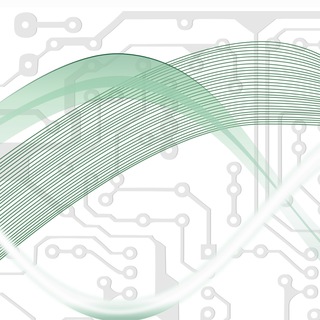
These instructions are for installing pocketsphinx on Raspbian Stretch. They should translate to other Debian Stretch based distros like Ubuntu, Mint, etc pretty easily. If you are comfortable with your system, you should be able to use these instructions with almost any distro. In many cases the package names will be the same, and in other cases you should be able to locate the package by searching for its name or the name of a file within it.
test the microphone ("hello, can you hear me?")
You want to make sure that the level indicator at the bottom of the screen goes up to about 60% when you are speaking. Use alsamixer to adjust your recording and playback levels.
Also, play it back and make sure the audio does not contain any hissing or popping.
We will use Phonetisaurus to prepare PocketSphinx to transcribe this audio later in these instructions.
[~]$ sudo apt install alsa-utils
[~]$ alsamixer
[~]$ arecord -vv -r16000 -fS16_LE -c1 -d3 test.wav
[~]$ aplay test.wav
If you are on a Raspberry Pi, most likely when you use the arecord command, you will get an error such as "arecord: main:788: audio open error: No such file or directory". This is because the first sound device (card 0) is output only. You will need to specify the recording device. To get a list of recording devices, use "arecord -l". This will return something like this:
[~]$ arecord -l
**** List of CAPTURE Hardware Devices ****
card 1: Phone [PH USB Speaker Phone], device 0: USB Audio [USB Audio]
Subdevices: 1/1
Subdevice #0: subdevice #0
This means that audio card 1, subdevice 0 is capable of recording audio. Usually you will either reference the device as hw:1,0 or plughw:1,0. hw:1,0 accesses the device more directly, while plughw:1,0 includes a translation layer allowing it to be used to record in formats that the device does not support natively. You can use "arecord -L" to see which interfaces are available:
[~]$ arecord -L
null
Discard all samples (playback) or generate zero samples (capture)
default:CARD=Phone
PH USB Speaker Phone, USB Audio
Default Audio Device
sysdefault:CARD=Phone
PH USB Speaker Phone, USB Audio
Default Audio Device
dmix:CARD=Phone,DEV=0
PH USB Speaker Phone, USB Audio
Direct sample mixing device
dsnoop:CARD=Phone,DEV=0
PH USB Speaker Phone, USB Audio
Direct sample snooping device
hw:CARD=Phone,DEV=0
PH USB Speaker Phone, USB Audio
Direct hardware device without any conversions
plughw:CARD=Phone,DEV=0
PH USB Speaker Phone, USB Audio
Hardware device with all software conversions
Use "-D" to specify the device, and "--list-hw-params" to get more information about what formats the device supports:
[~]$ arecord -Dhw:1,0 --dump-hw-params
Recording WAVE 'stdin' : Unsigned 8 bit, Rate 8000 Hz, Mono
HW Params of device "hw:1,0":
--------------------
ACCESS: MMAP_INTERLEAVED RW_INTERLEAVED
FORMAT: S16_LE
SUBFORMAT: STD
SAMPLE_BITS: 16
FRAME_BITS: 32
CHANNELS: 2
RATE: 16000
PERIOD_TIME: [1000 8192000]
PERIOD_SIZE: [16 131072]
PERIOD_BYTES: [64 524288]
PERIODS: [2 1024]
BUFFER_TIME: [2000 16384000]
BUFFER_SIZE: [32 262144]
BUFFER_BYTES: [128 1048576]
TICK_TIME: ALL
--------------------
arecord: set_params:1299: Sample format non available
Available formats:
- S16_LE
The important bits here are "CHANNELS: 2", "RATE: 16000" and "Available formats: - S16_LE". The rate and format match the format that Naomi expects audio to be captured in, but we need mono audio, not stereo, so we will most likely need to use the plughw version.
[~]$ arecord -Dhw:1,0 -vv -r16000 -fS16_LE -c1 -d3 test.wav
Recording WAVE 'test.wav' : Signed 16 bit Little Endian, Rate 16000 Hz, Mono
arecord: set_params:1305: Channels count non available
[~]$ arecord -Dplughw:1,0 -vv -r16000 -fS16_LE -c1 -d3 test.wav
Recording WAVE 'test.wav' : Signed 16 bit Little Endian, Rate 16000 Hz, Mono
Install Phonetisaurus
Build and install openfst
[~]$ sudo apt install gcc g++ make python-pip autoconf libtool
[~]$ wget http://www.openfst.org/twiki/pub/FST/FstDownload/openfst-1.6.9.tar.gz
[~]$ tar -zxvf openfst-1.6.9.tar.gz
[~]$ cd openfst-1.6.9
[~/openfst-1.6.9]$ autoreconf -i
[~/openfst-1.6.9]$ ./configure --enable-static --enable-shared --enable-far --enable-lookahead-fsts --enable-const-fsts --enable-pdt --enable-ngram-fsts --enable-linear-fsts --prefix=/usr
[~/openfst-1.6.9]$ make
[~/openfst-1.6.9]$ sudo make install
[~/openfst-1.6.9]$ cd
Build and install mitlm-0.4.2
Building mitlm is only necessary because we are training our own fst model a little further on.
[~]$ sudo apt install git gfortran autoconf-archive
[~]$ git clone https://github.com/mitlm/mitlm.git
[~]$ cd mitlm
[~/mitlm]$ ./autogen.sh
[~/mitlm]$ make
[~/mitlm]$ sudo make install
[~/mitlm]$ sudo ldconfig
[~/mitlm]$ cd
Build and install Phonetisaurus
If you used the naomi-setup.sh script and chose option 1 (Use virtualenvwrapper to create a virtual Python 3 environment for Naomi) you will need to activate the Naomi virtual environment at this time (if you haven't already)
[~]$ workon Naomi
(Naomi)[~]$
Now go ahead and install Phonetisaurus
[~]$ pip install pybindgen
[~]$ git clone https://github.com/AdolfVonKleist/Phonetisaurus.git
[~]$ cd Phonetisaurus
[~/Phonetisaurus]$ ./configure --enable-python
[~/Phonetisaurus]$ make
[~/Phonetisaurus]$ sudo make install
[~/Phonetisaurus]$ cd python
[~/Phonetisaurus/python]$ cp -iv ../.libs/Phonetisaurus.so ./
Only use sudo while installing the python module if you are NOT using a virtual environment.
(Naomi) [~/Phonetisaurus/python]$ python setup.py install
or
[~/Phonetisaurus/python]$ sudo python setup.py install
finally:
[~/Phonetisaurus/python]$ cd
Build and install CMUCLMTK
[~]$ sudo apt install subversion
[~]$ svn co https://svn.code.sf.net/p/cmusphinx/code/trunk/cmuclmtk/
[~]$ cd cmuclmtk
[~/cmuclmtk]$ ./autogen.sh
[~/cmuclmtk]$ make
[~/cmuclmtk]$ sudo make install
[~/cmuclmtk]$ sudo ldconfig
[~/cmuclmtk]$ cd
[~]$ sudo pip install cmuclmtk
Install Pocketsphinx
Build and install sphinxbase
[~]$ sudo apt install swig libasound2-dev bison
[~]$ git clone --recursive https://github.com/cmusphinx/pocketsphinx-python.git
[~]$ cd pocketsphinx-python/sphinxbase
Now, the next line will be different depending on where your python library is located.
If you used the naomi-setup.sh script to install Naomi and chose option 1 (Use virtualenvwrapper to create a virtual Python 3 environment for Naomi), it will look something like this:
[~/pocketsphinx-python/sphinxbase]$ workon Naomi
(Naomi)[~/pocketsphinx-python/sphinxbase]$ PYTHON="$(which python)" PYTHON_VERSION=$(python --version | sed -E 's/^Python ([[:digit:]]+\.[[:digit:]]+)\.[[:digit:]]+$/\1/') ./autogen.sh LDFLAGS="-L$(which python| sed -E 's/\/bin\/python$/\/lib/')"
If you used the naomi-setup.sh script to install naomi and chose option 2 (Download, compile, and install a local copy of Python for Naomi)
[~/pocketsphinx-python/sphinxbase]$ PYTHON="/home/pi/.config/naomi/local/bin/python" PYTHON_VERSION=$(/home/pi/.config/naomi/local/bin/python --version | sed -E 's/^Python ([[:digit:]]+\.[[:digit:]]+)\.[[:digit:]]+$/\1/') ./autogen.sh LDFLAGS="-L/home/pi/.config/naomi/local/lib"
If you installed directly on your base python using apt, then you probably just need
[~/pocketsphinx-python/sphinxbase]$ PYTHON="$(which python3)" PYTHON_VERSION=$(python3 --version | sed -E 's/^Python ([[:digit:]]+\.[[:digit:]]+)\.[[:digit:]]+$/\1/') ./autogen.sh
Moving on:
[~/pocketsphinx-python/sphinxbase]$ make
[~/pocketsphinx-python/sphinxbase]$ sudo make install
[~/pocketsphinx-python/sphinxbase]$ cd ..
Build and install pocketsphinx
[~/pocketsphinx-python]$ cd pocketsphinx
Again, the next line will be different depending on where your python library is located.
If you used the naomi-setup.sh script to install Naomi and chose option 1 (use virtualenvwrapper), it will look something like this:
(Naomi)[~/pocketsphinx-python/sphinxbase]$ PYTHON="$(which python)" PYTHON_VERSION=$(python --version | sed -E 's/^Python ([[:digit:]]+\.[[:digit:]]+)\.[[:digit:]]+$/\1/') ./autogen.sh LDFLAGS="-L$(which python| sed -E 's/\/bin\/python$/\/lib/')"
If you used the naomi-setup.sh script to install Naomi and chose option 2 (install a local copy of Python), it will look something like this:
[~/pocketsphinx-python/sphinxbase]$ PYTHON="/home/pi/.config/naomi/local/bin/python" PYTHON_VERSION=$(/home/pi/.config/naomi/local/bin/python --version | sed -E 's/^Python ([[:digit:]]+\.[[:digit:]]+)\.[[:digit:]]+$/\1/') ./autogen.sh LDFLAGS="-L/home/pi/.config/naomi/local/lib"
If you installed directly on your base python using apt, then you probably just need
[~/pocketsphinx-python/sphinxbase]$ PYTHON="$(which python3)" PYTHON_VERSION=$(python3 --version | sed -E 's/^Python ([[:digit:]]+\.[[:digit:]]+)\.[[:digit:]]+$/\1/') ./autogen.sh
Moving on:
[~/pocketsphinx-python/pocketsphinx]$ make
[~/pocketsphinx-python/pocketsphinx]$ sudo make install
[~/pocketsphinx-python/pocketsphinx]$ cd ..
Install python PocketSphinx library
Again, you may need to adjust this line depending on the location of your python executable.
If you installed using naomi-setup.py and selected option 1 (virtualenvwrapper):
(Naomi)[~/pocketsphinx-python]$ python setup.py install
If you installed using naomi-setup.py and selected option 2 (custom Python):
[~/pocketsphinx-python]$ ~/.config/naomi/local/bin/python setup.py install
Otherwise:
[~/pocketsphinx-python]$ sudo python3 setup.py install
Format cmudict.dict and train model.fst
I'm not exactly sure why this is, but apparently it is necessary to reformat the default cmudict.dict file.
- When there are multiple pronunciations for a word, this removes the trailing "(n)".
- Then it compresses multiple white spaces into a single space.
- Then it removes white space from the beginning and end of the line.
- Finally, it replaces the first space on the line with a tab character.
[~/pocketsphinx-python]$ cd pocketsphinx/model/en-us
[~/pocketsphinx-python/pocketsphinx/model/en-us]$ cat cmudict-en-us.dict | perl -pe 's/^([^\s]*)\(([0-9]+)\)/\1/;s/\s+/ /g;s/^\s+//;s/\s+$//;s/[\}\|\_]/ /g;@_=split(/\s+/); $w=shift(@_);$_=$w."\t".join(" ",@_)."\n";' > cmudict-en-us.formatted.dict
[~/pocketsphinx-python/pocketsphinx/model/en-us]$ phonetisaurus-train --lexicon cmudict-en-us.formatted.dict --seq2_del
[~/pocketsphinx-python/pocketsphinx/model/en-us]$ cd
Test
[~]$ mkdir test
[~]$ cd test
[~/test]$ echo "<s> hello can you hear me </s>" > test_reference.txt
Create test.vocab
[~/test]$ text2wfreq < test_reference.txt | wfreq2vocab > test.vocab
if you get errors like text2wfreq not found or wfreq2vocab not found, go back and reinstall cmuclmtk.
Create test.idngram
[~/test]$ text2idngram -vocab test.vocab -idngram test.idngram < test_reference.txt
Create test.lm
[~/test]$ idngram2lm -vocab_type 0 -idngram test.idngram -vocab test.vocab -arpa test.lm
Create test.formatted.dict
[~/test]$ phonetisaurus-g2pfst --model=`ls ~/pocketsphinx-python/pocketsphinx/model/en-us/train/model.fst` --nbest=1 --beam=1000 --thresh=99.0 --accumulate=true --pmass=0.85 --nlog_probs=false --wordlist=./test.vocab > test.dict
[~/test]$ cat test.dict | sed -rne '/^([[:lower:]])+\s/p' | perl -pe 's/([0-9.])+//g;s/\s+/ /g;@_=split(/\s+/);$w=shift(@_);$_=$w."\t".join(" ",@_)."\n";' > test.formatted.dict
Test with audio file
[~/test]$ pocketsphinx_continuous -hmm ~/pocketsphinx-python/pocketsphinx/model/en-us/en-us -lm ./test.lm -dict ./test.formatted.dict -samprate 16000/8000/48000 -infile ~/test.wav 2>/dev/null
Test with microphone
[~/test]$ pocketsphinx_continuous -hmm ~/pocketsphinx-python/pocketsphinx/model/en-us/en-us -lm ./test.lm -dict ./test.formatted.dict -samprate 16000/8000/48000 -inmic yes 2>/dev/null
Here's what this section of the profile.yml looks like
active_stt:
engine: sphinx
pocketsphinx:
fst_model: /home/pi/pocketsphinx-python/pocketsphinx/model/en-us/train/model.fst
hmm_dir: /home/pi/pocketsphinx-python/pocketsphinx/model/en-us/en-us
phonetisaurus_executable: phonetisaurus-g2pfst
